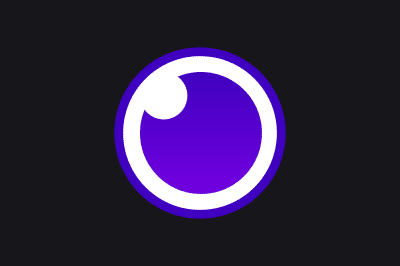Insomnia is an open-source application that provides a graphical interface for making HTTP requests to APIs, managing environments, and visualizing responses.
Designed to offer an intuitive user experience and advanced features, Insomnia has become a popular choice among developers for working with HTTP and RESTful requests, compared to other alternatives like Postman.
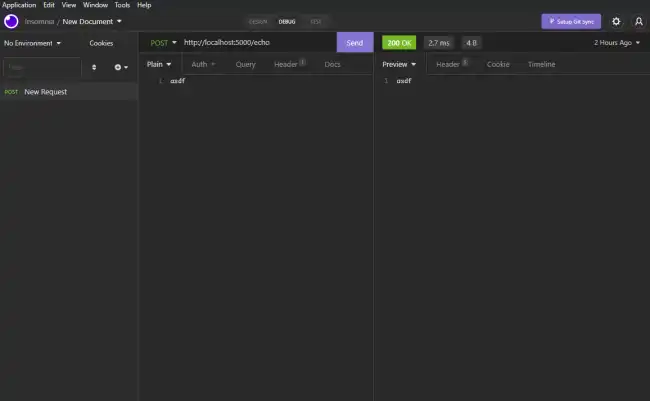
Some of its standout features include:
- Intuitive Interface: A graphical user interface (GUI) that simplifies the creation and testing of HTTP requests.
- Support for Multiple Protocols: Compatible with HTTP, HTTPS, GraphQL, and WebSocket.
- Environment Management: Allows defining work environments and variables to facilitate testing in different configurations.
- Documentation and Testing: Provides tools for documenting our APIs and performing automated tests.
- Export and Import: Simplifies the export of configurations and test data, and the import of projects.
How to Install Insomnia
To start using Insomnia, we need to install it on our system. Insomnia is available for Windows, macOS, and Linux.
To do this, we go to the official Insomnia site and download the appropriate installer for our operating system. It’s that easy!
Installation on Linux
For Linux, we can download the .AppImage file from the official Insomnia site and make it executable:
chmod +x Insomnia.Core-.AppImage ./Insomnia.Core-.AppImage
It is also possible to install Insomnia using package managers like Snap:
sudo snap install insomnia
How to Use Insomnia
Once we have Insomnia installed, we can start using it to test our APIs.