Today we are going to see how to install and test Stable Diffusion, the Open Source AI that autonomously generates images, very easily.
One of the most popular fields this year has been artificial intelligence that generates images from written descriptions of what we want.
If perhaps the boom started with Dall-E, soon other alternatives were added. Among these alternatives, Stable Diffusion stands out, an Open Source solution with similar quality results.
At first, Stable Diffusion (and similar ones) was relatively complex to install. In addition, it required a very powerful GPU, generally with more than 10GB of memory. Therefore, they were not accessible to everyone.
However, over time, solutions have emerged that allow a much faster and simpler installation, as well as much lower resource consumption.

One of these solutions to install Stable Diffusion easily is stable diffusion ui which allows you to install and run Stable Diffusion in, literally, one click.
How to install Stable Diffusion UI
To install Stable Diffusion UI, we only have to download the compressed file that corresponds to our operating system. Currently, Stable Diffusion UI is available for Windows and Linux.
Unzip the compressed file and place the folder in the root of our hard drive (C: for example). This is necessary to avoid problems with excessively long path names.
Next, run the “Start Stable Diffusion UI.cmd” (.sh) file. The script will download all the necessary components to run Stable Diffusion.
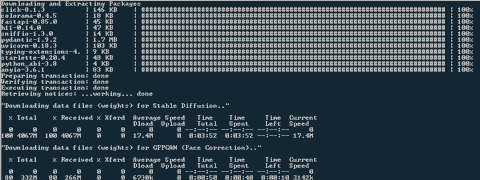
Be patient, because during the process, around 10GB are downloaded, so it can take quite a while. Even if you feel like it has stopped, do not close the command window.
If at any time you have a problem with the installation, delete the entire folder, and run the script again. Similarly, if you want to uninstall Stable Diffusion UI, simply delete this folder.
Testing Stable Diffusion UI
Once the installation is complete, or in subsequent runs, the browser will open at localhost:9000 with a UI web page. On this simple web page, we can enter our phase, as well as configure different options.
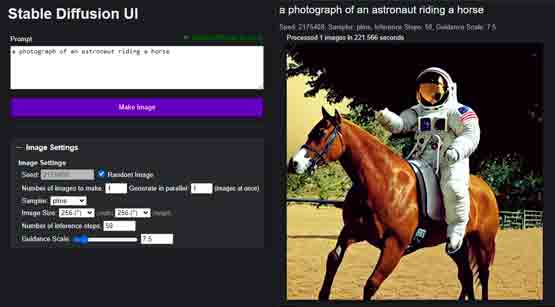
The first time we run a query, it will take a little longer because it has to download (even more) files. Subsequent queries will be somewhat faster.
In my case, with a modest NVidia 1650 with 4GB of memory, generating an image takes about 3 minutes. Also, I have to deactivate the “Turbo Mode” option, or I run out of memory. On a higher card (2xxx or 3xxx series), the times would logically be lower.
But it works. In fact, I made the cover of this post with Stable Diffusion, searching for “a cute robot drawing a oil painting”. It also generated the images at the beginning of the post searching for “a purple dog on teapot shape”.
This is how easy it is to install Stable Diffusion on our own computer, with just one click. Now you can try generating images with this interesting AI.
