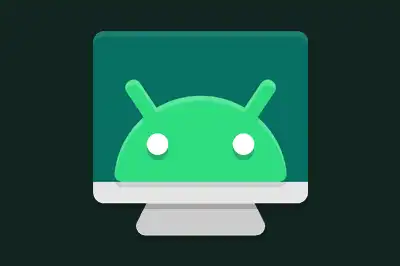srccpy (screen copy) is an open-source tool developed by Genymobile that allows us to view and control the screen of an Android device from a desktop computer.
This transmits the screen of the Android device to a window on your computer while allowing us to interact with it using the keyboard and mouse. It is especially useful for developers who want to debug applications, give presentations, or simply manage their Android device from a PC.
Unlike emulation solutions, srccpy transmits the screen and interface of our Android device in a window on your computer, providing a real-time and high-quality (and astonishingly smooth) experience.
We can use srccpy through a USB connection or a network connection. Additionally, there is no need to root the device to use scrcpy, making it an accessible and safe option for a wide range of users.
There are various applications that serve the same function. But since srccpy was released, it has swept away all the others. It works great, is Open Source… come on, it’s a gem 💎.
Key features:
- Low resource consumption: Uses little CPU and memory.
- High image quality: Supports resolutions up to 1920x1080 at 60 FPS.
- Support for multiple devices: Can handle several devices simultaneously.
- Full interaction: Allows complete control of the device through the keyboard and mouse.
- No root access needed: Root access is not required to use it.
- Transmission via USB and network: Compatible with USB connections and ADB over TCP/IP.
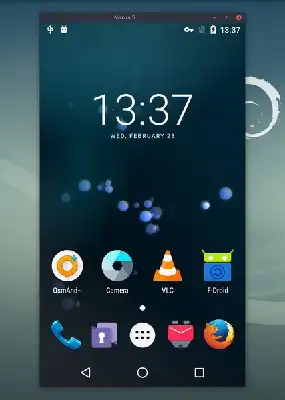
How to Install scrcpy
On Windows
The preferred way is to install it via a package manager like choco.
choco install scrcpy
choco install adb # if we don't have it installed alreadyAlternatively, we can download the binaries from the file and unzip them in a location. It will also be necessary to have adb (Android Debug Bridge) installed on your system.
On macOS
We can install scrcpy using Homebrew with the following command:
brew install scrcpyOn Linux
Most modern Linux distributions have scrcpy in their repositories. For example, on Debian and Ubuntu, you can install it with:
sudo apt install scrcpyHow to Use scrcpy
Before starting, make sure to enable USB Debugging on your Android device. This is found in the developer options in your device’s settings.
Once done, connect your Android device to your Windows computer using a USB cable. Finally, we run srccpy. To do this, execute the following command:
scrcpyA window will open showing the screen of your Android device. We can interact with this window simply by using the keyboard and mouse.
Additionally, we can drag files from your computer to the scrcpy window to transfer them to your device.
Lastly, if we press Ctrl+S (Windows/Linux) or Command+S (macOS) to capture an image of the device’s screen.
Advanced Configuration
srccpy offers several configuration options to customize its behavior:
Resolution: We can adjust the resolution of the transmitted screen with the
-moption. For example, to limit the resolution to 1280x720:scrcpy -m 1280Frame rate: Change the frame rate with the
-fpsoption. To set a rate of 30 FPS:scrcpy -fps 30Network: To use scrcpy over a network connection, first connect the device via USB and enable ADB debugging over TCP/IP:
adb tcpip 5555 adb connect <DEVICE_IP>:5555
Then, run scrcpy without a USB connection:
scrcpyScreen recording: To record the device’s screen to an MP4 file:
scrcpy --record file.mp4Connecting via network. To connect with scrcpy over the network (without USB) run the command
scrcpy --tcpip=192.168.1.1:5555Scrcpy is Open Source, and all the code and documentation are available in the project repository at GitHub - Genymobile/scrcpy: Display and control your Android device