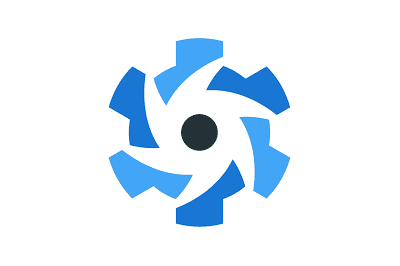Quasar Framework is an open-source framework based on Vue.js that allows us to develop high-quality web, mobile, and desktop applications with a single codebase.
Its goal is to make development easier and faster by providing a large number of components, tools, and ready-to-use configurations.
Quasar stands out for the following features:
- Cross-platform development: With a single codebase, we can build applications for web, mobile (iOS and Android), and desktop (Electron).
- Rich and customizable components: It offers a vast array of UI components that follow Material Design guidelines and other modern specifications.
- Optimized performance: It is designed to be fast and efficient, making the most of Vue.js and Webpack capabilities.
- Powerful CLI: Quasar CLI simplifies project setup and the development process.
- Support for PWA and SSR: It facilitates the creation of Progressive Web Apps (PWA) and server-rendered applications (SSR).
Installing Quasar
To get started with Quasar, we need to have Node.js and npm (or yarn) installed.
Creating a New Project
Once the CLI is installed, we can create a new project with the following command:
npm init quasar
Let’s follow the on-screen instructions to set up our new project.
Starting the Development Server
To start working on our new project, let’s navigate to the project directory and run:
cd quasar-project quasar dev
This will start a development server and open our application in the browser.
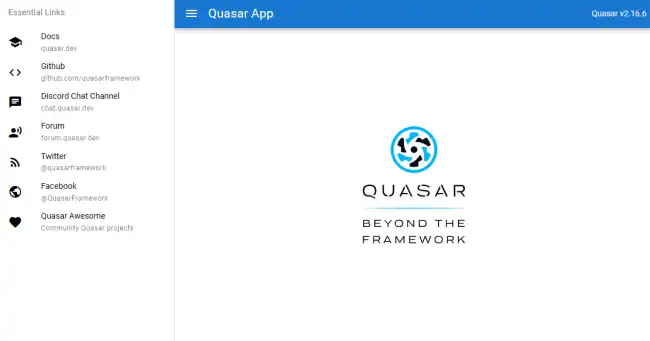
Installing Quasar CLI
Optionally, we can install Quasar CLI globally on our system using npm:
npm install -g @quasar/cli
Project Structure
The basic structure of a Quasar project includes directories and files such as:
src/: Contains the application’s source code.src/components/: Reusable Vue components.src/layouts/: Layout templates.src/pages/: Views or pages of the application.quasar.conf.js: Project configuration file.
How to Use Quasar
Creating Components
We can create new components inside the src/components/ directory. Here’s an example of a basic component:
<template>
<q-btn @click="sayHello" label="Click Me"/>
</template>
<script>
export default {
methods: {
sayHello() {
this.$q.notify({
message: 'Hello, Quasar!',
color: 'green'
});
}
}
}
</script>
Using Predefined Components
Quasar provides a lot of UI components that we can easily use. For example, to add a button and a dialog, we can do it like this:
<template>
<div>
<q-btn label="Open Dialog" @click="showDialog = true" />
<q-dialog v-model="showDialog">
<q-card>
<q-card-section>
<div class="text-h6">Dialog Title</div>
</q-card-section>
<q-card-section>
This is a simple dialog.
</q-card-section>
<q-card-actions align="right">
<q-btn flat label="Close" color="primary" @click="showDialog = false" />
</q-card-actions>
</q-card>
</q-dialog>
</div>
</template>
<script>
export default {
data() {
return {
showDialog: false
}
}
}
</script>
Configuring Routes
The routes of our application are configured in the src/router/routes.js file. Here is a basic example:
const routes = [
{
path: '/',
component: () => import('layouts/MainLayout.vue'),
children: [
{ path: '', component: () => import('pages/Index.vue') },
{ path: 'about', component: () => import('pages/About.vue') }
]
}
]
export default routes;
Building for Production
When we are ready to deploy our application, we can generate the optimized files for production with:
quasar build
This command will create a dist/ folder with the files ready to be served on a web server.