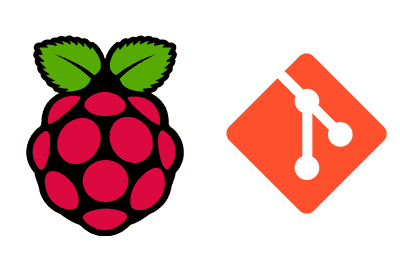In this post, we will explore how to install and configure Git on a Raspberry Pi. Git is a distributed version control system widely used in software development to manage source code, track changes, and collaborate with other developers.
Setting up Git on your Raspberry Pi will allow you to integrate your device into a collaborative development workflow and manage your programming projects more efficiently.
What is Git
Git is a distributed version control system created by Linus Torvalds in 2005. Git allows you to:
- Track changes: Keep a record of changes made to the source code over time.
- Branching and merging: Work on different development branches and merge them efficiently.
- Collaboration: Facilitate collaboration among multiple developers on the same project.
Git is essential for managing software projects, both large and small, from personal projects to team collaborations.
Installing Git
First, we update the system before installing new packages. Open the terminal and run the following commands:
sudo apt update sudo apt upgrade
Then, install Git, which is available in the Debian and Raspberry Pi OS repositories, using this command:
sudo apt install git
To verify that Git has been installed correctly, check its version with:
git —version
We should see a message similar to git version 2.x.x, where 2.x.x is the installed version.
Initial Git Configuration
After installing Git, perform a basic configuration to personalize user information. This configuration is used in commits to identify who made the changes.
Set your name and email with the following commands. Replace "Your Name" and "[email protected]" with your information:
git config —global user.name “Your Name” git config —global user.email “[email protected]”
These settings are stored in the ~/.gitconfig file and apply to all Git repositories for your user.
To confirm that the configuration has been applied correctly, use the following command:
git config —list
You should see the user information you configured, along with other default settings.
Basic Git Usage
With Git installed and configured, you can start working with repositories. Below are some basic commands to familiarize yourself with the Git workflow.
Create a New Repository
To start a new repository in an existing directory, navigate to that directory and run:
git init
This creates a new subdirectory called .git, which contains all the version control information for the repository.
Clone a Repository
To clone an existing repository from a URL (for example, a repository on GitHub), use:
This downloads a complete copy of the repository and sets up the connection to the remote repository.
Make Changes and Commits
To add files to the staging area and commit the changes, use the following commands:
git add archivo.txt
To add all modified files, use:
git add .
Finally, commit the changes with commit
git commit -m “Commit message”
Check Repository Status
To see the current status of the repository and modified files, use:
git status
View Commit History
To view the commit history, use:
git log
This shows a list of all commits made in the repository, along with author information and the commit message.