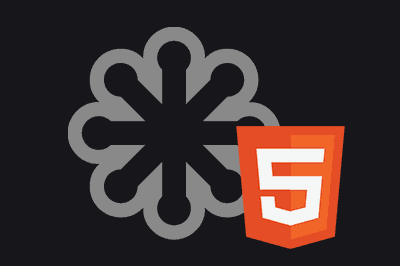Scalable Vector Graphics (SVG) is a format for representing vector graphics, which is very useful when developing web pages.
However, it can sometimes be a mess because there are several ways to insert SVG into HTML *(of course, each with its own advantages and disadvantages):
So let’s look at the most common methods for inserting an SVG into HTML, examining the advantages and disadvantages of each method.
| Method | CSS Modification | Reuse | Use in ::before/::after |
|---|---|---|---|
<img> | No | Yes | No |
background-image in CSS | No | Yes | Yes |
mask or clip-path in CSS | Yes (background color) | Yes | Yes |
Inline SVG (<svg> in HTML) | Yes | No | No |
<symbol> and <use> | Yes | Yes | No |
<object> or <iframe> | Limited | Yes | No |
In summary
- Simple Options: Methods like
<img>orbackground-image - Allow modification from CSS: We can use
mask(only color) or<symbol>/<use>for full control - To use in before/after: Use
background-imageormaskin CSS - For reuse: The
<img>or<symbol>and<use>options
Insert SVG as an Image
This is the simplest method for inserting an SVG into a web page, similar to how images in formats like JPG or PNG are inserted.
<img src="icono.svg" alt="Icon">- Simplicity: It is one of the easiest ways to insert SVG into a web page
- Reuse: You can use the same SVG file in multiple places without having to repeat the code
- Style Modification: Does not allow changing the color of the SVG through CSS. The SVG is rendered as an image
- Limited Accessibility: You cannot manipulate the content of the SVG or add interactivity from HTML or CSS
Use SVG as Background
This method is ideal for using SVGs as decorative backgrounds for elements, applying the SVG as a background image in CSS.
.icon {
width: 50px;
height: 50px;
background-image: url('icono.svg');
}- Simple Styling: Suitable for using SVGs as background decorations on elements.
- Can be used in After and Before: You can use it with After and Before pseudo-elements.
- Style Modification: You cannot change the color of the SVG using CSS, as the SVG is treated as a background image
- Interactivity Limitations: You cannot apply effects or interactivity directly to the SVG.
Insert SVG Directly into HTML
Another option is to copy the SVG code directly into the HTML.
<svg width="50" height="50" fill="currentColor" xmlns="http://www.w3.org/2000/svg">
<path d="M10 10 H 90 V 90 H 10 Z" />
</svg>- Color Modification: Allows the use of CSS properties like
fill,stroke, andcurrentColorto change the color of the SVG - Full Control: You can apply CSS styles directly to the SVG or from an external stylesheet, and manipulate its content with JavaScript
- Code Redundancy: If you need to use the same SVG in multiple places, the code can become repetitive and bulky
Use Symbol and Use
A more modern approach is to define an SVG once in the document using symbol.
<svg style="display:none;">
<symbol id="icon" viewBox="0 0 100 100">
<path d="M10 10 H 90 V 90 H 10 Z" />
</symbol>
</svg>Subsequently, we can reuse it in various places with use
<svg width="50" height="50" fill="currentColor">
<use href="#icon"></use>
</svg>- Efficient Reuse: Allows defining an SVG once and reusing it in multiple places.
- Style Modification: You can change the color with CSS and apply other styles.
- Complexity: Needs to be present in the same HTML document or be correctly referenced from external files.
Use Object
This method inserts the SVG as an object or within an embedded frame, allowing for greater control via JavaScript.
<object data="icono.svg" type="image/svg+xml"></object>- Access to SVG DOM: Allows manipulation of the SVG with JavaScript, which can be useful for advanced interactions
- Style Modification: Not ideal for changing colors with CSS. The SVG is treated as a separate object
- Compatibility and Performance: There may be performance and compatibility issues in some browsers
Use CSS mask
If you need to change the color of an SVG when used as a background, you can use masks (mask) or clipping paths (clip-path)
.icon {
width: 50px;
height: 50px;
background-color: red;
mask: url('icono.svg') no-repeat center;
}- Color Change: Allows modifying the color of the SVG through the background color of the element.
- Can be used in After and Before: You can use it with After and Before pseudo-elements.
- Limited Flexibility: Less flexible regarding the customization of the SVG
- Compatibility Issues: In older browsers