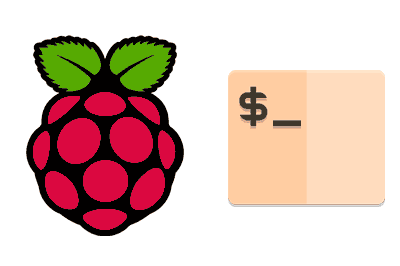Byobu is a terminal management tool that acts as an additional layer over tmux or screen, providing a more user-friendly and functional interface.
It is especially useful in environments where you need to work with multiple terminal sessions simultaneously or keep sessions active across multiple disconnections.
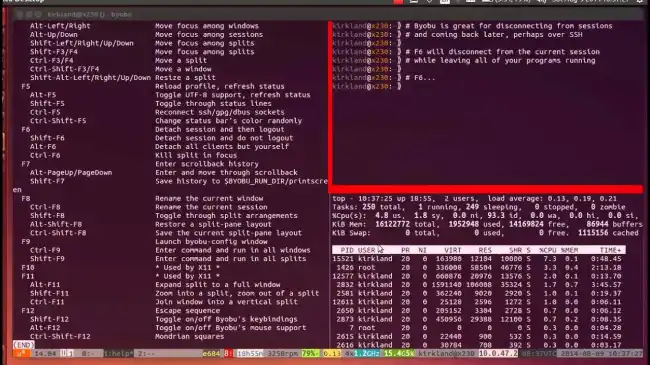
Some of its most relevant features are:
- Terminal Multiplexing: Allows you to split the terminal into multiple windows and panes.
- Session Persistence: Sessions can continue in the background even if the connection is lost.
- Enhanced Interface: Provides a more intuitive and user-friendly interface compared to using
tmuxorscreenalone. - Notifications and Shortcuts: Includes activity notifications and configurable keyboard shortcuts.
Installing Byobu on Raspberry Pi
To install Byobu on our Raspberry Pi, we first need to ensure that the system is up to date. We update the packages on our Raspberry Pi with the following commands:
sudo apt update sudo apt upgrade
Next, we install Byobu, which is available in the official Debian and Raspbian repositories. We use the following command for installation:
sudo apt install byobu
This command will install Byobu along with its dependencies, such as tmux or screen, based on our preference.
Once installed, we start Byobu by simply running:
byobu
This will open a new terminal session managed by Byobu.
Using Byobu
Now that you have Byobu installed, let’s explore how to use it to enhance your terminal experience. Byobu allows you to manage multiple windows and panes within a single terminal session. Here are some basic commands:
- Shift + F2: Create a new window.
- Ctrl + F3: Switch to the previous window.
- Ctrl + F4: Switch to the next window.
- exit: Close the current window.
- F9: Show the Byobu configuration menu.
- F10: Exit the Byobu session (while keeping the session active in
tmuxorscreen).
For more detailed information on advanced configuration and customization of Byobu, check the official documentation.