In this tutorial, we will see how to get started with Astro by creating and running a project in Astro from scratch.
As we mentioned in the introduction, one of the strong points of Astro is the convenience and simplicity of development. So, you can imagine, creating a project is a very simple process.
Let’s get started. But first, let’s review that we have everything necessary to begin with Astro.
Prerequisites
Before we start, we need to make sure we have the following installed.
- Node.js: Astro runs on Node.js, so you need to have it installed on your system.
- NPM: The package manager included with Node.js
- Code editor or IDE: I recommend using Visual Studio Code.
That is, the usual tools for web development. But in case you are not familiar with any of them, here are some links.
If you want to know more, check out
Creating a Basic Project in Astro
Astro provides a command-line tool called create-astro that makes creating a new project easy.
In other words, to get started, we just need to open a terminal and run the following command:
npm create astro@latestThis command will download and install the latest version of Astro and guide you through an interactive setup wizard to configure your project.
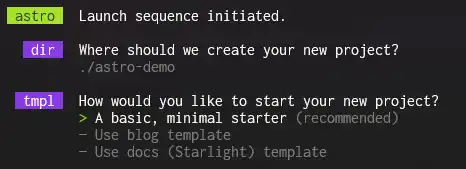
The wizard will ask you several questions:
- Project name: Enter a name for your project, for example,
astro-demo. - Initial template: Astro offers several templates to get started. For this tutorial, we select the
Starter Kit (recommended)option. - Install dependencies: Choose
Yes. - Initialize a Git repository: Choose
Yes(you can choose No and add it later withgit init).
Once the wizard is completed, the project will be created in a folder with the name you chose, and it will initialize the entire project for us (look at that, how handy).
Running the Development Server
Once we have created our project, we will want to see it in action. So first, we navigate to the project folder with the following command:
cd astro-demoTo see your project in action, we run the development server with the following command:
npm run dev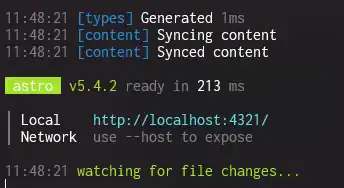
This will start a local server at http://localhost:4321/. Open your browser and visit that address to see Astro’s default homepage.
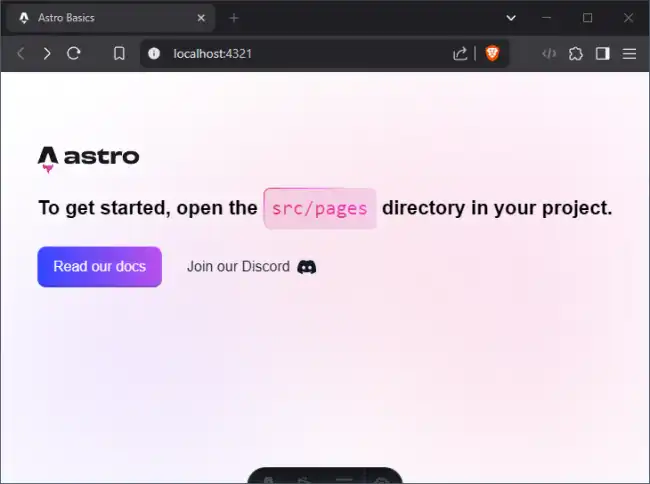
The development mode is what we will normally use while programming with Astro. When we finish, we will do the build (we’ll cover that below).
Modifying the Application
Now that you have a basic project running, it’s time to start playing with it. For example, let’s see it by modifying the homepage of our project.
Open the file src/components/Welcome.astro. Instead of what you have, paste this code:
---
---
<div id="container">
<main>
<section id="hero">
<h1>
Hello from <strong>LuisLlamas.es</strong> 💛
</h1>
</section>
</main>
</div>
<style>
#container {
font-family: Inter, Roboto, 'Helvetica Neue', 'Arial Nova', 'Nimbus Sans', Arial, sans-serif;
height: 100%;
}
main {
height: 100%;
display: flex;
justify-content: center;
}
#hero {
display: flex;
align-items: start;
flex-direction: column;
justify-content: center;
padding: 16px;
}
h1 {
font-size: 22px;
margin-top: 0.25em;
}
</style>Now just save your file, and right after that you will see your page change! It will become this:
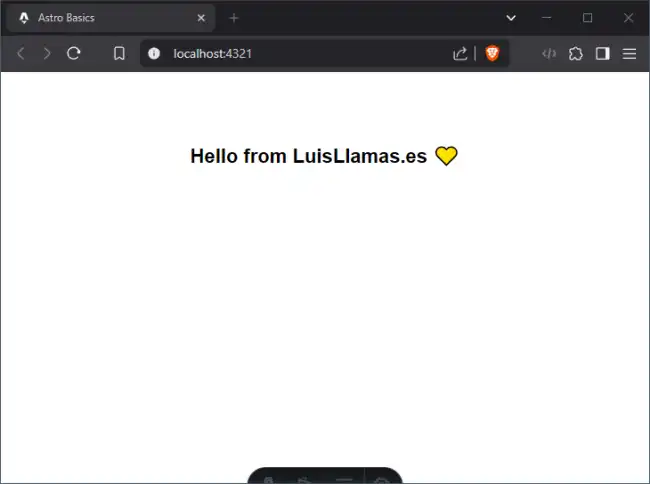
Ta-da! 🎉🥳. What you just saw is Hot-reload, a feature of Astro that automatically reloads the web when we make changes. Isn’t it wonderful?
Actually, the HotReload is provided by Vite, which Astro uses internally. And it exists on many platforms. But let’s not ruin this beautiful moment 😘
Building the Application
When we have finished developing our project, and we want to put it into operation (in production) we need to build our web.
To do this, we run this command.
npm run buildAstro (and Vite) will work their ✨ “magic” ✨ and generate your web page.
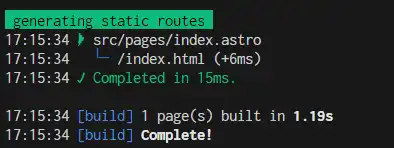
After the process, you will have your web page generated in the /dist folder. With everything necessary to upload it directly to a web server. Without needing anything else.
Wasn’t that easy? But this is just the beginning. In the upcoming tutorials, we will see how to use Astro components.