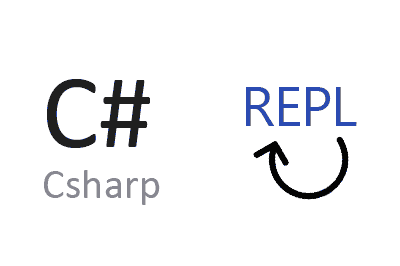CSharpRepl is a tool that allows us to execute C# code interactively in a REPL (Read-Eval-Print Loop) console.
CSharpRepl provides an interactive console where you can write and execute snippets of C# code in real-time. That is… do you know the Python or Node.js interpreter? Well, it’s something like that for C#.
This tool is very useful for quick testing, experimenting with new ideas, and debugging code without the need to compile and run a complete application.
Main features,
- Interactivity: Allows executing C# code in real-time, facilitating testing and experimentation.
- Immediate Evaluation: Immediately evaluates and displays the results of the executed code.
- Debugging: Useful for debugging code snippets without the need to compile the entire application.
- API Exploration: Facilitates the exploration of new APIs and libraries quickly and efficiently.
Something that, in my opinion, should be provided by Microsoft itself. But hey, since they are a bit out of it… the community rescued it!
For more information and details on how to use CSharpRepl, visit the repository on GitHub. Here you will find additional documentation, usage examples, and updates about this tool.
Installation and Configuration
You can install CSharpRepl globally on your system using the .NET CLI:
dotnet tool install --global CSharpRepl- Verify the Installation
Once installed, verify the installation by running the following command in your terminal:
csharpreplYou should see an interactive CSharpRepl console ready to accept commands.

Integrate with Windows Terminal
In general, the preferred way to use C# Repl is in Windows Terminal, like any other command interpreter. To do this, you need to add to the configuration file. Go to “Settings” and at the bottom left, click “Open JSON File”.
There, in the profiles\list collection, add this
"profiles":
{
...
"list":
[
...
{
"commandline": "csharprepl",
"guid": "{70e71a3e-0518-52f7-81fe-565defc69fe7}",
"name": "C# REPL"
}
]Now, from Windows Terminal, C# Repl will appear in the dropdown options.
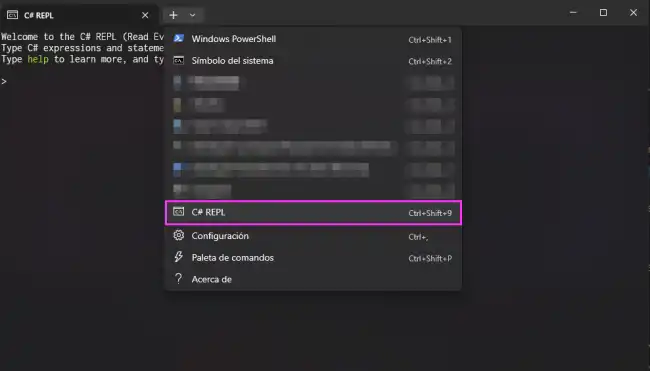
How to Use CSharpRepl
Run C# Code
In the CSharpRepl console, you can write any snippet of C# code and get immediate results. Here are some basic examples:
Print a Message
Console.WriteLine("Hello, CSharpRepl!");Declare and Use Variables
int x = 10;
int y = 20;
Console.WriteLine(x + y);Define and Call Methods
int Add(int a, int b)
{
return a + b;
}
Console.WriteLine(Add(5, 7));Advanced Usage
CSharpRepl also allows the use of more advanced C# features, such as creating classes, using LINQ, and working with external libraries.
Create a Class
class Person
{
public string Name { get; set; }
public int Age { get; set; }
}
var person = new Person { Name = "John", Age = 30 };
Console.WriteLine($"Name: {person.Name}, Age: {person.Age}");Use LINQ
var numbers = new List<int> { 1, 2, 3, 4, 5 };
var evens = numbers.Where(n => n % 2 == 0);
foreach (var even in evens)
{
Console.WriteLine(even);
}Load and Use External Libraries
You can load assemblies and use external libraries directly in the REPL console. For example, to use a JSON library:
#r "path/to/Newtonsoft.Json.dll"
using Newtonsoft.Json;
var json = JsonConvert.SerializeObject(new { Name = "John", Age = 30 });
Console.WriteLine(json);Or NuGet packages
#r "nuget: Dumpify"
using Newtonsoft.Json;
var json = JsonConvert.SerializeObject(new { Name = "John", Age = 30 });
Console.WriteLine(json);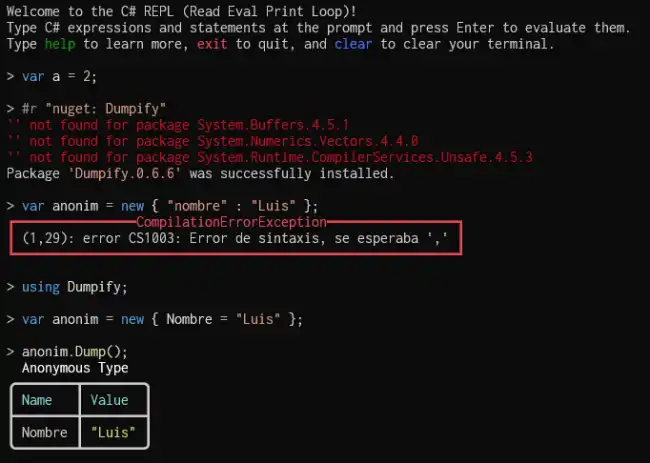
Run CSX Files
You can also create .csx files with a series of instructions or scripts to execute sequentially. For example,
var a = 2 + 2;
Console.WriteLine(a);Now to execute it, simply run
csharprepl your_file.csxand C# Repl will execute all the lines one by one.